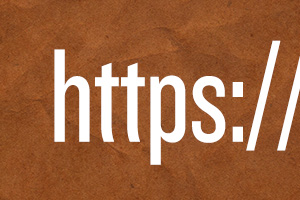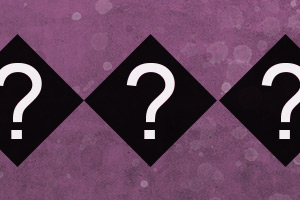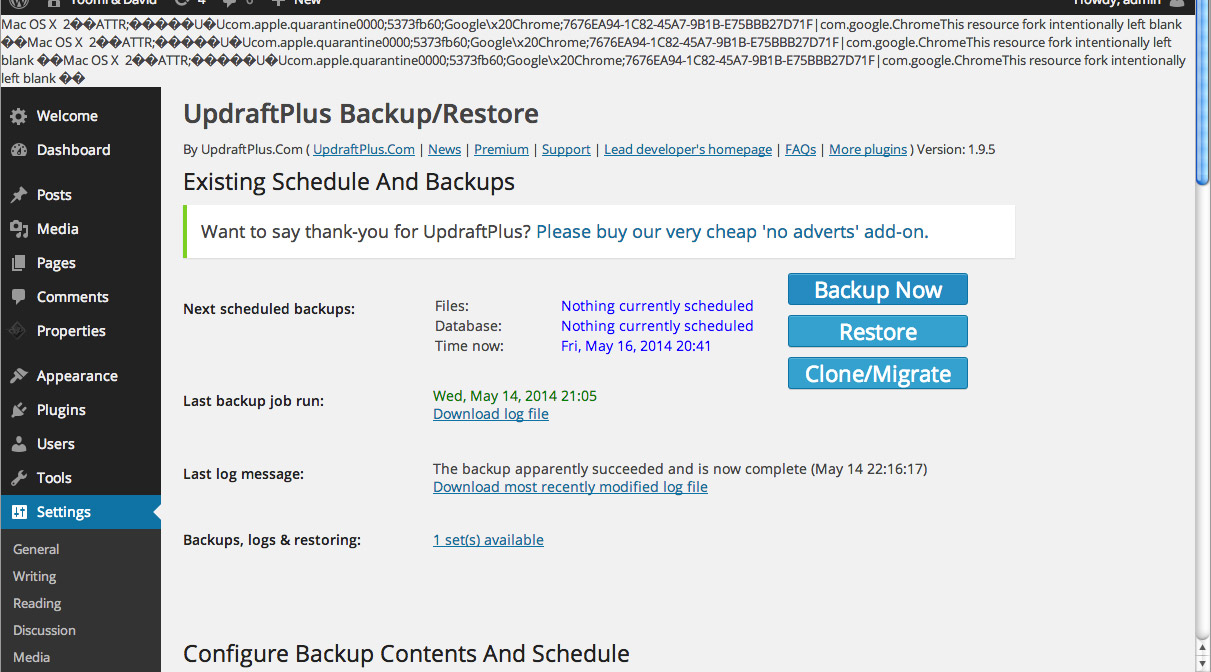I couldn’t believe how amazingly simple it was! I was searching for days and nights how to make my google fonts properly load over on my WordPress https (SSL) site.
Here’s the basic story. I’m running an e-Commerce store with a Secure Sockets Layer installed on the domain. I created the logo with “La Belle Aurore” font from Google. When customers pay for their purchase, they have to land on the cart page showing https. My logo won’t be properly showing when my customer uses IE (Internet Explorer 11) browsers or my Safari from iPhones, so I really had resolve this issue.
I’ve seen some people trying to resolve the issue by creating weird code in the .htaccess file or tweaking the .function file in WordPress theme. I’ve tried it, but none of them actually worked for me.
Ta-Dah! It was simpler than I thought. I deleted the http: part on my CSS file, and it worked like magic! So DO “//fonts.googleapis.com/css?family=XXX”, NOT “http://fonts.googleapis.com/css?family=XXX”
@import url(//fonts.googleapis.com/css?family=NAME_OF_YOUR_FONT_FAMILY);
I used “La Belle Aurore” font on my site, so here’s what I have. @import url(//fonts.googleapis.com/css?family=La+Belle+Aurore); I hope this method save your time as well. Good luck!