This post will be a quick start guide to MailChimp for WordPress plugin. You might use it to collect massive email data from the visitors of your website in order to send a blast of email for your personal or commercial needs. For beginners, MailChimp is a great place to start with your email campaign where that is available to “send 12,000 emails to 2,000 subscribers for free”.
-
1
Download the MailChimp for WordPress Plugin. https://wordpress.org/plugins/mailchimp-for-wp/ or go to your WordPress Admin -> Plugins -> Add New -> (Search for) MailChimp for WordPress -> Download & Activate.
-
2
Sign up MailChimp website for free. http://mailchimp.com/
-
3
Create and name your list. Go to the ‘List’ menu on the sidebar. Create a list.
-
4
Go to your name at the top of the sidebar and select ‘Account’.
-
5
Create API Key. On the top menu click ‘Extras’ -> API keys -> ‘Create A Key’
-
6
Copy the API Key you just created and Paste it onto your ‘MailChimp for WP’ (your WordPress Admin -> MailChimp for WordPress -> MailChimp Settings) then ‘Save Changes’
-
7
Check and make sure you see ‘CONNECTED’ sign on ‘MailChimp API Settings’. Click on the button -‘Renew MailChimp lists’
-
8
Go to the admin -> ‘MailChimp for WP’ -> ‘Checkboxes’ and check on the ‘MailChimp Lists’ box and save.
-
9
Go to the admin -> ‘MailChimp for WP’ -> ‘Forms’and check on the ‘Lists this form subscribes to’ box and save.
-
10
On the ‘Form’ setting page, copy the form shortcode below ‘Form mark-up’ and paste into any posts or pages you want to show your subscriber form, or you can use a MailChimp form widget to subscribe emails. (For widget users, go to the admin -> drag and drop ‘MailChimp Sign-Up Form’ to your widget sidebar.
-
11
Test your email. Once you actually test subscribing with your email, you would get a successful message “Thank you, your sign-up request was successful! Please check your e-mail inbox.”, but if miss any steps from above, you might see a message “oops. Something went wrong. Please try again later.”
Enjoy the MailChimp for WordPress plugin / widget!

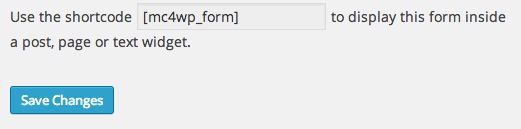
Thank you,