I took a bunch of snap shots with my Canon EOS 5D, a DSLR Camera. I thought this could be all put together and exported to a short GIF animation clip for my client’s Instagram.
1 Load Photo in Photoshop
Go to File on the top left menu on Photoshop and select Scripts -> Load Files into Stack
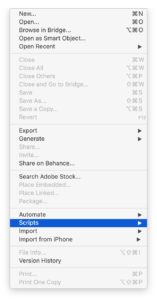
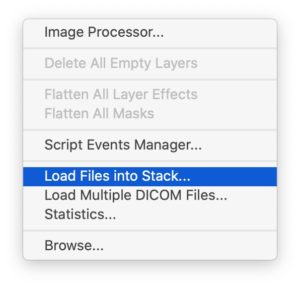
Click Browse and select your photos, hit Okay (You might need to sort your files in name so they can be played in order).
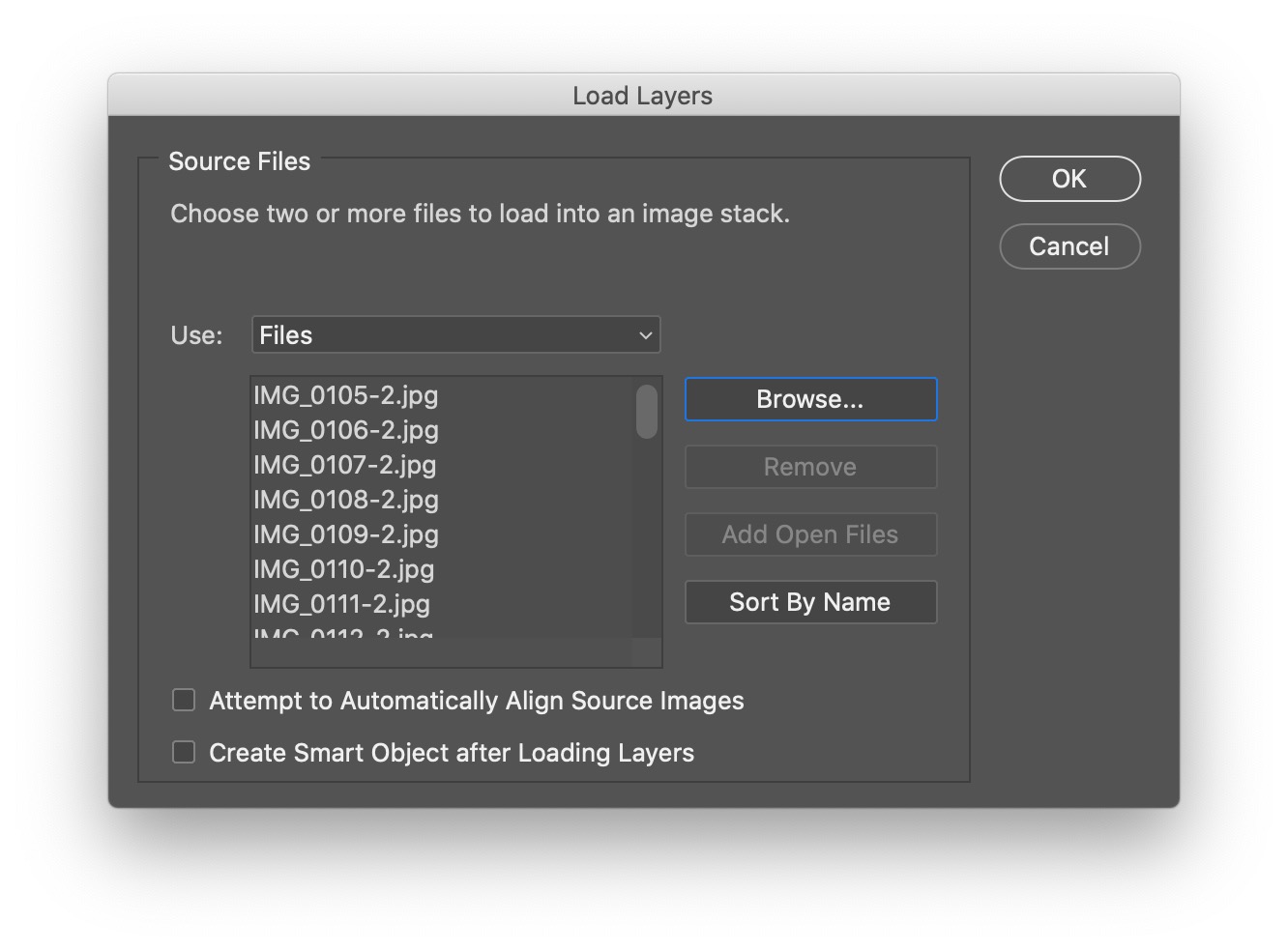
2 Make Timeline Frames
Open the Timeline palette from the Window menu.
Select the first layer on the Layers palette, click on the Create Frame Animation button (You might have to use the Dropdown button to do this).
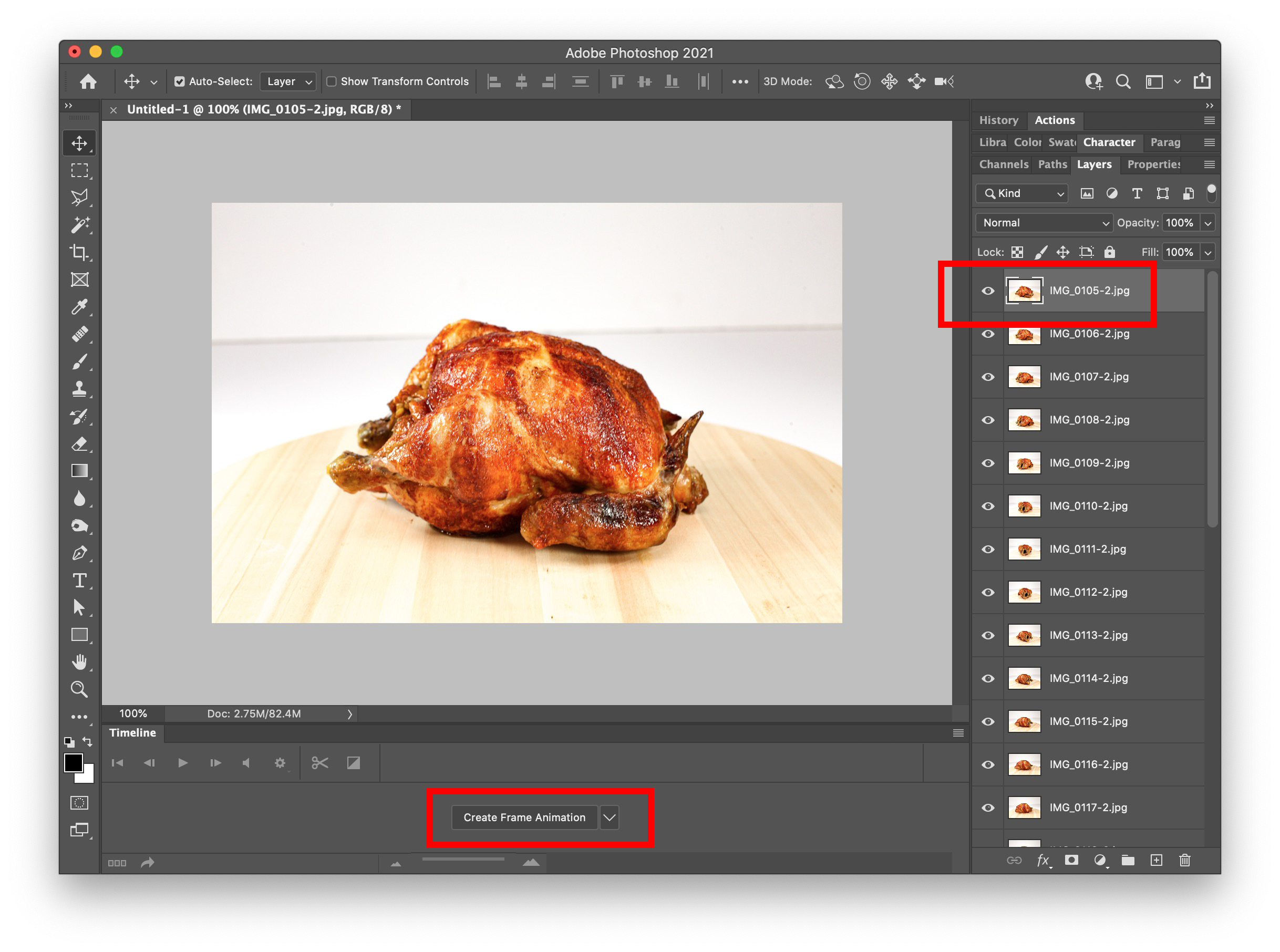
Go to the properties of the Timeline palette (3 lines icons at the top right), select the rest of the layers and select Make Frames from Layers.
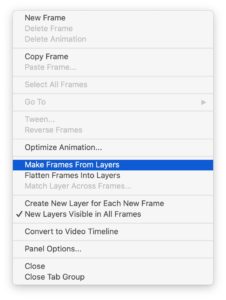
You will see all layers have been converted into frames in timeline.
Double check the duration of the animation and leave it to Forever if you want the animation to be repeated and loop forever.
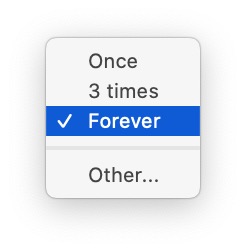
3 Export the file into GIF
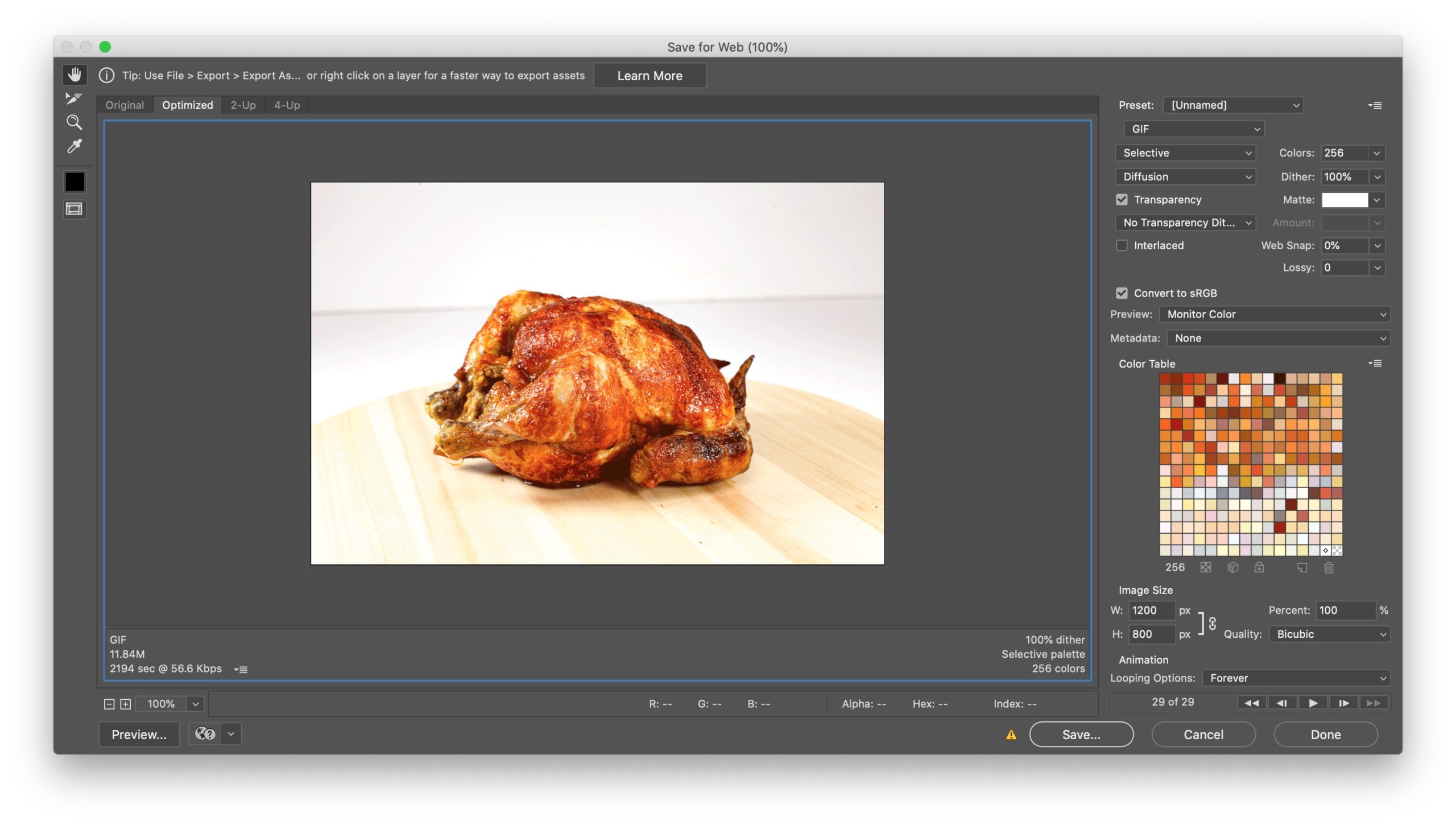
Go to File -> Save for web (or Commend + Option + Shift + S) and select the image format into “GIF” and hit Save.
Now your wonderful GIF animation has been created. Enjoy sharing!

