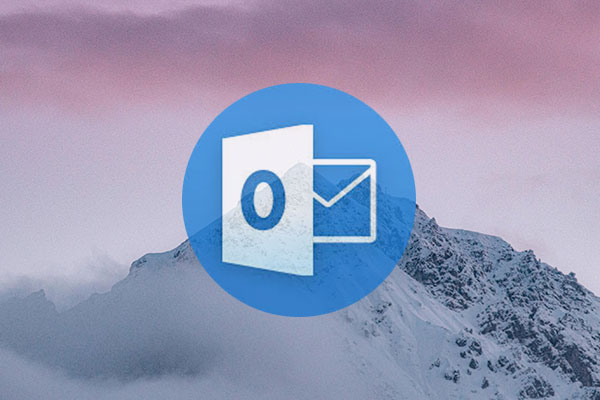If you are a marketer, you should be familiar with email marketing platforms like MailChimp, Campaign Monitor or SendGrid. Most of the email tools, you should be able to drag and drop or hard-code to build email templates. Sometimes I have to use my Outlook (not those email marketing platforms) to send a “designed” email for a company internal announcement to save my bills.
Let me walk you through step-by-step how to insert or import an HTML email ino your Outlook Email.
- Save your designed (hard coded) HTML (Download this sample for a test)
- Open your Outlook, and click “New Email”.
- Click the “Insert Tab” -> “Attach File” -> select the HTML you wish to insert -> click the small dropdown (caret) right next to the “Insert” button -> “Insert as Text”.
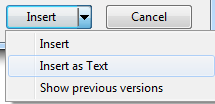
- Done!
Now you are ready to use your just-made designed email template for Outlook!