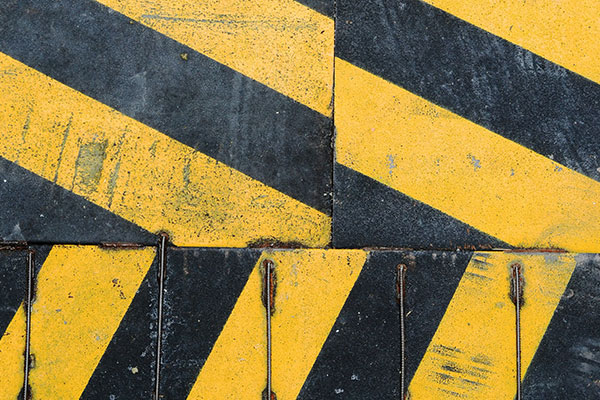When working on your WordPress website, there may be times when you need to disable it temporarily for maintenance, updates, or major changes. Thankfully, WordPress offers easy ways to put your website into maintenance mode, ensuring visitors don’t see a broken or incomplete version of your site.
Disabling a Website in WordPress
In WordPress, there are a couple of ways to enable maintenance mode on your website. Let’s explore two common methods:
1. Using a Maintenance Mode Plugin
Plugins like “Maintenance” or “WP Maintenance Mode” are specifically designed for this purpose. With a few simple clicks, you can activate maintenance mode, display a custom message to your visitors, and work on your site privately.
Steps to follow:
- Install and activate a maintenance mode plugin from the WordPress plugin directory.
- Customize the settings such as the message and design for the maintenance page.
- Activate the plugin to enable maintenance mode.
2. Enabling Maintenance Mode via wp-config.php
If you prefer not to use a plugin, you can enable maintenance mode directly by editing the wp-config.php file. Here’s how:
- Connect to your WordPress site using FTP or through your hosting control panel.
- Open the
wp-config.phpfile, located in the root directory. - Add the following line of code just before the “That’s all, stop editing!” comment:
- Save the file and upload it back to your server.
define('WP_MAINTENANCE_MODE', true);
This will activate a default maintenance mode page for your visitors while you work on your website.
Conclusion
Disabling your WordPress website temporarily for maintenance is a smart way to ensure that visitors don’t encounter incomplete or malfunctioning pages. Whether you use a plugin or a quick code addition, activating maintenance mode in WordPress is a simple task. Keep your site professional even when it’s under construction by using these techniques.