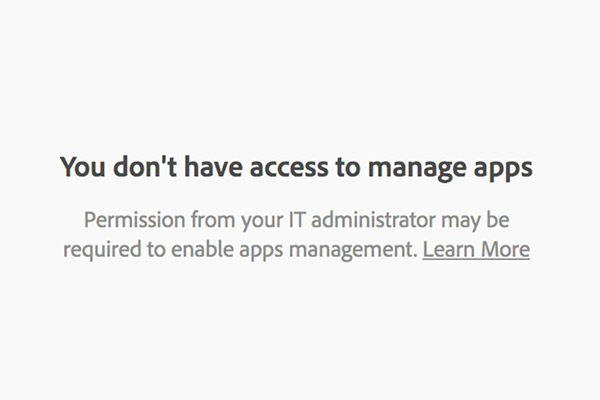After the upgrade to new MacOS, I got the message, “You don’t have access to manage apps” from Adobe Creative Cloud, and it won’t let me install or manage any Adobe softwares.
For Mac users, go to the Library -> Application Support -> Adobe -> OOBE -> Configs and copy ServiceConfig.xml to you desktop (You will not be able to edit the file in the folder so you need to make a copy to your desktop). From your desktop, I chose Adobe Dreamweaver to opened the file.
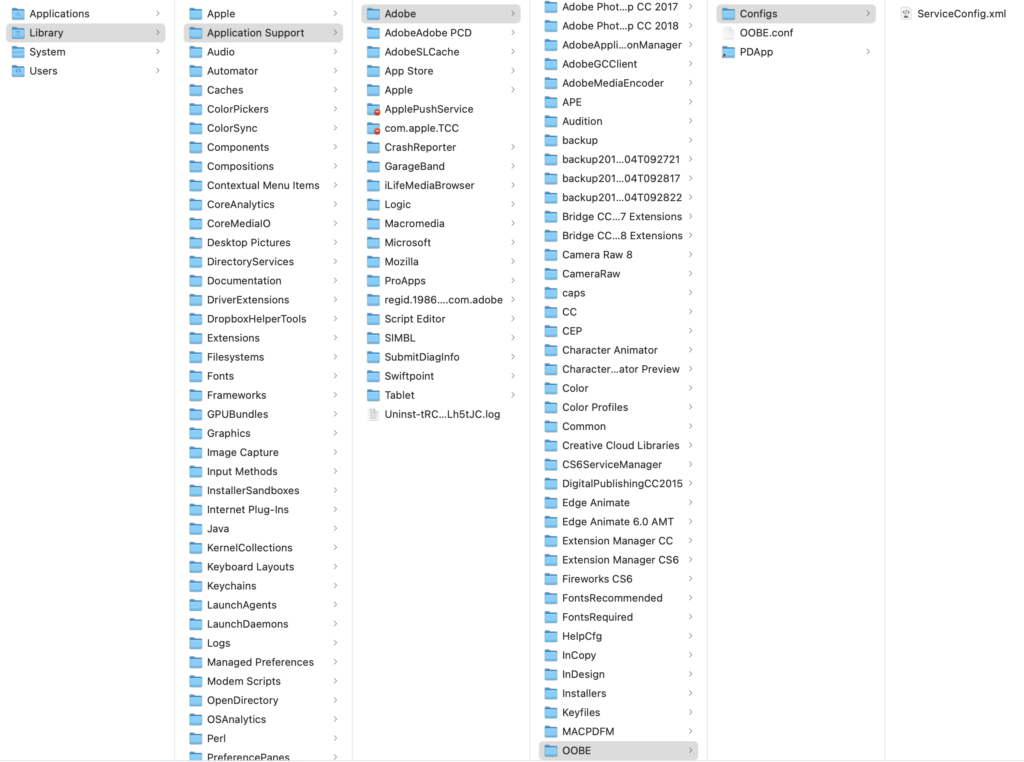
Edit ServiceConfig.xml
You’ll see a short line of code with two individual false contents. Change both to true.
<config><panel><name>AppsPanel</name><visible>true</visible></panel><feature><name>SelfServeInstalls</name><enabled>true</enabled></feature></config>
Once done, drag your ServiceConfig.xml back to the Configs to overwrite the file.
Restart the Adobe Creative Cloud Widget
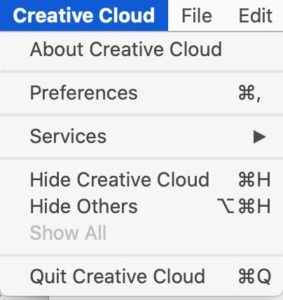
Quit and restart Creative Cloud. You may need to restart your computer if you don’t see the change.
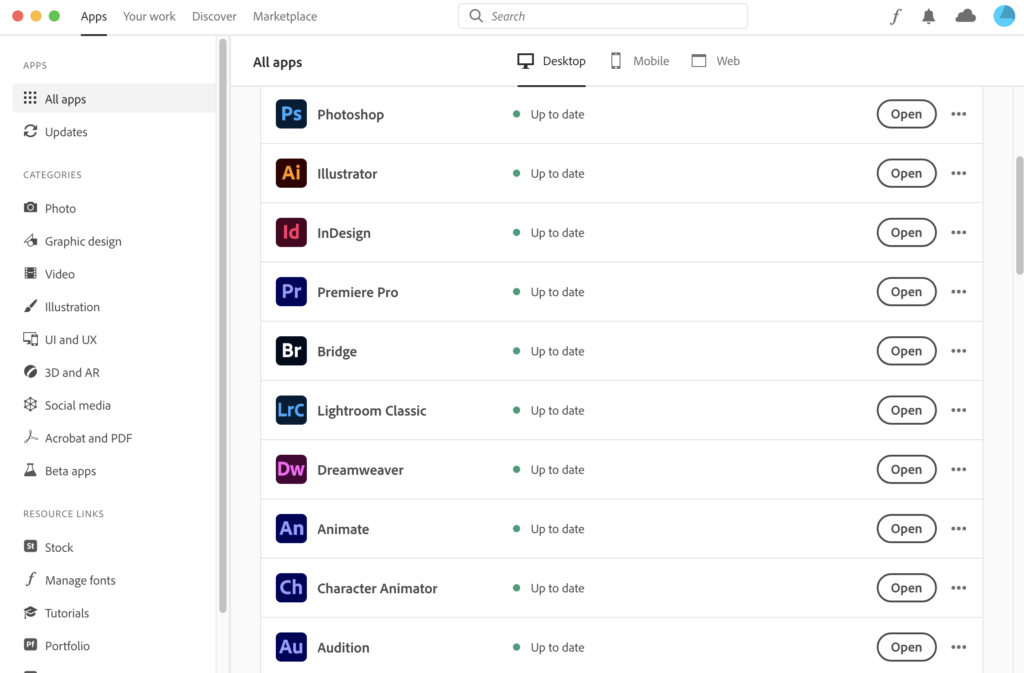
Ta-Da! Creative Cloud is now back on track!